
Google Trends is a website that helps entrepreneurs and business owners research the latest trends in how their audience searches for a product or service based on keywords. Popular keywords do not necessarily represent the product being sold or not. It simply shows how often a product is searched on Google’s platform. Compare the same product categories to see which keywords are most popular. In addition, Google Trends gives us the locations or regions where the keyword is most searched. This will give us a signal about the target market for selling products or services later. We can also know what terms or topics the audience uses or typed when searching for products using related keywords.
How To Use Google Trends
Step 1: Open your Google and search Google Trends
Step 2: Click Google Trends
Step 3: Click globe icon on the top right corner
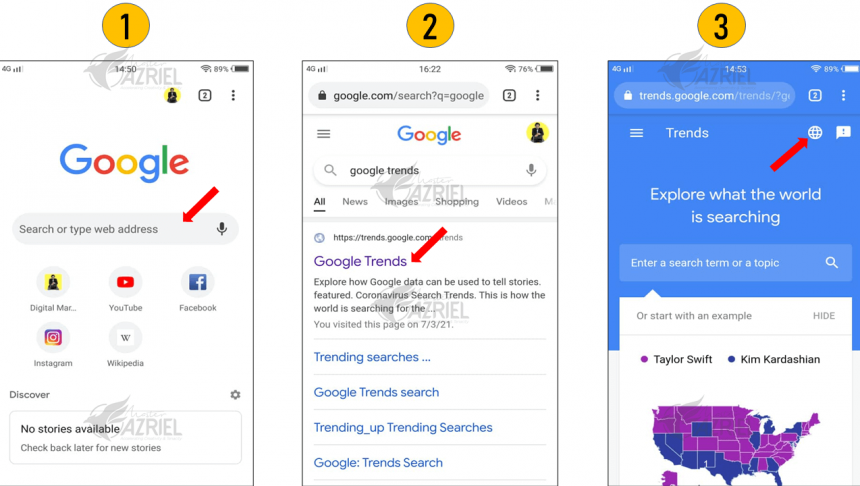
Step 4: Filter country you want, scroll down until you find the country
Step 5: For this example, choose Malaysia
Step 6: Search any product you want by keywords
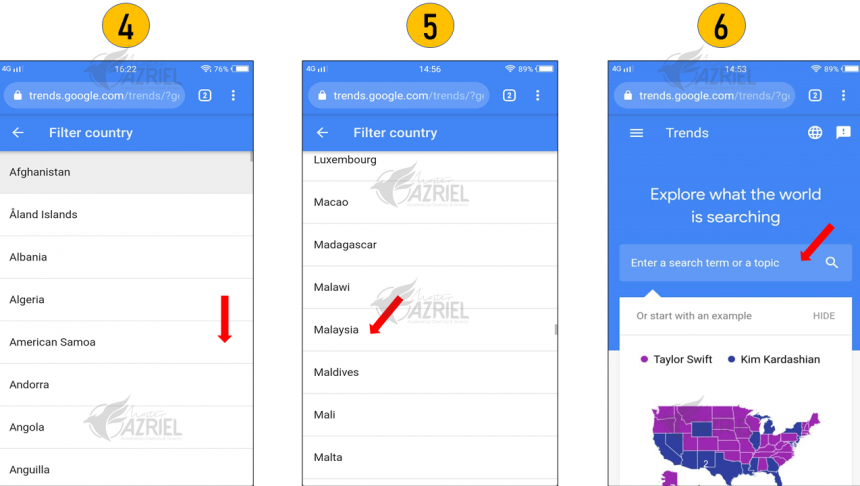
Step 7: For example, search “tudung”
Step 8: Click “tudung”
Step 9: You will see graph interest over time
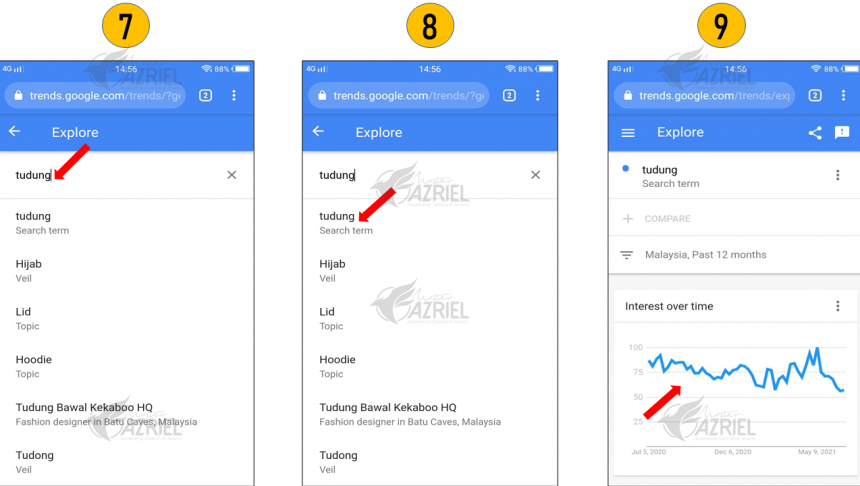
Step 10: By default, the graph shows how people search “tudung” in the past 12 months. You can change this duration later
Step 11: You can pin point each peak on the graph curve too see the duration of event
Step 12: Scroll down to see more info
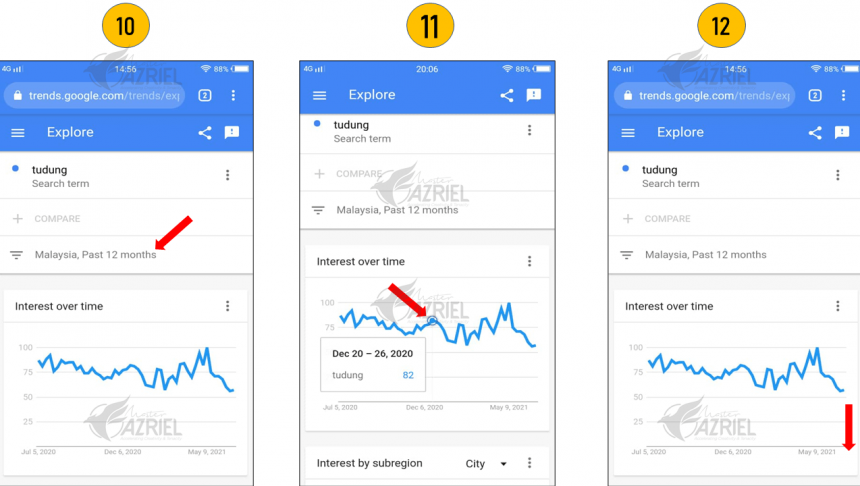
Step 13: You can see subregion or list of states which most interest in searching your keywords (“tudung”) in past 12 months
Step 14: The number on the right side indicates the popularity of search interest. 100 means peak popularity on the graph for the selected region and time. The higher the number means the popularity of that keywords in higher.
Step 15: As default, you can see maximum to 5 states in interest by subregion, click on the right arrow on the bottom right corner to see other states.
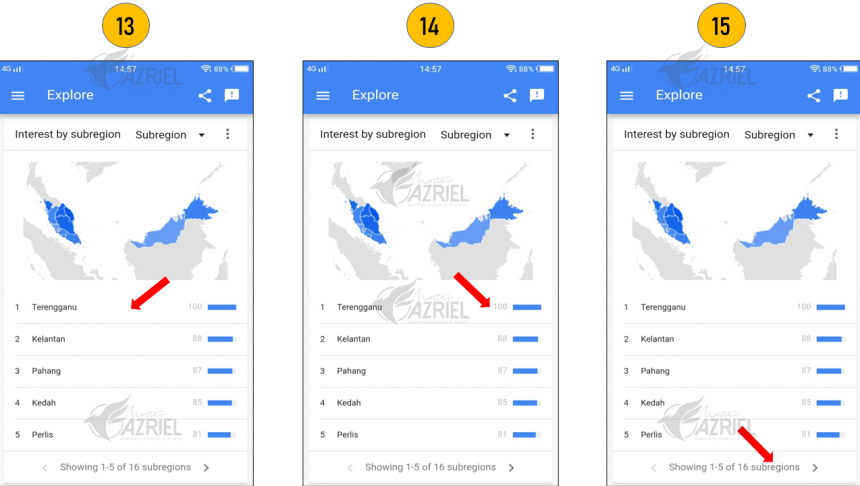
Step 16: Click Subregion on the top right corner
Step 17: Choose City
Step 18: You can see subregion or list of cities which most interest in searching your keywords (“tudung”) in past 12 months
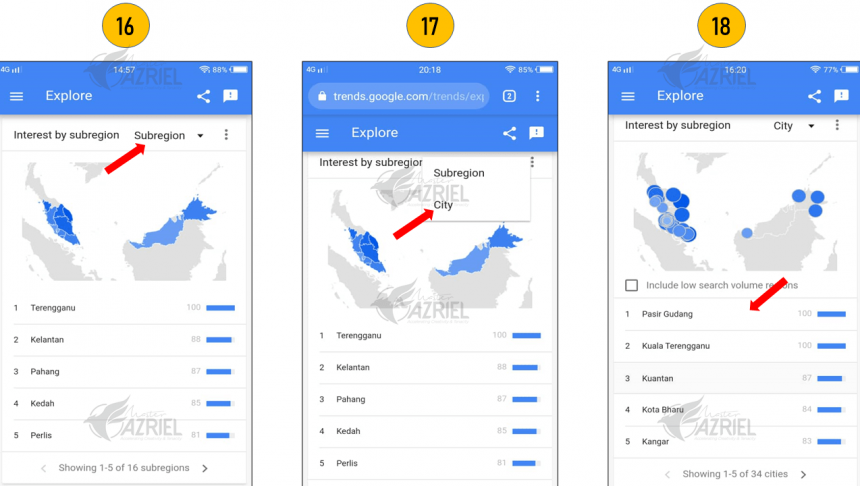
Step 19: As default, you can see maximum to 5 cities in interest by subregion, click on the right arrow on the bottom right corner to see other cities.
Step 20: Scroll down to see more info
Step 21: You can see rising related topics about your keywords (“tudung”) in past 12 months. This topics means what people search topics related to your keywords.
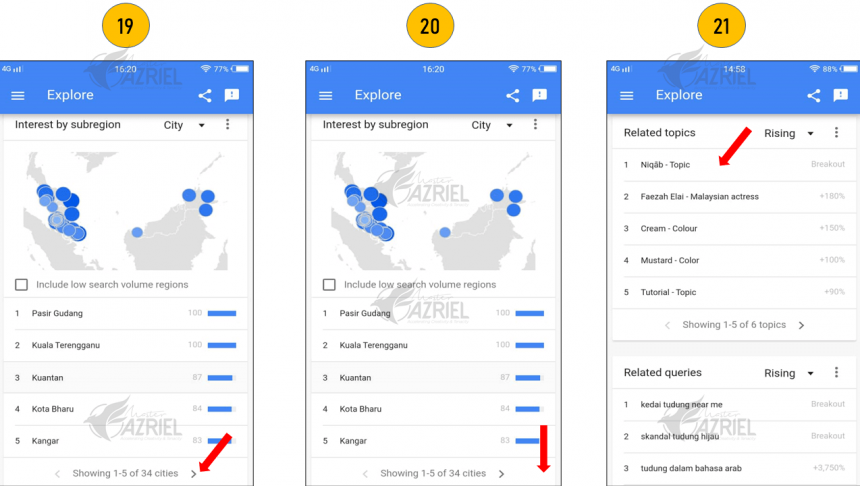
Step 22: The percentage on the right side means a percentage of the term’s growth compared to the previous time period. If you see “Breakout” instead of a percentage, it means that the search term grew by more than 5000%.
Step 23: As default, you can see maximum to 5 rising related topics, click on the right arrow on the bottom right corner to see other topics.
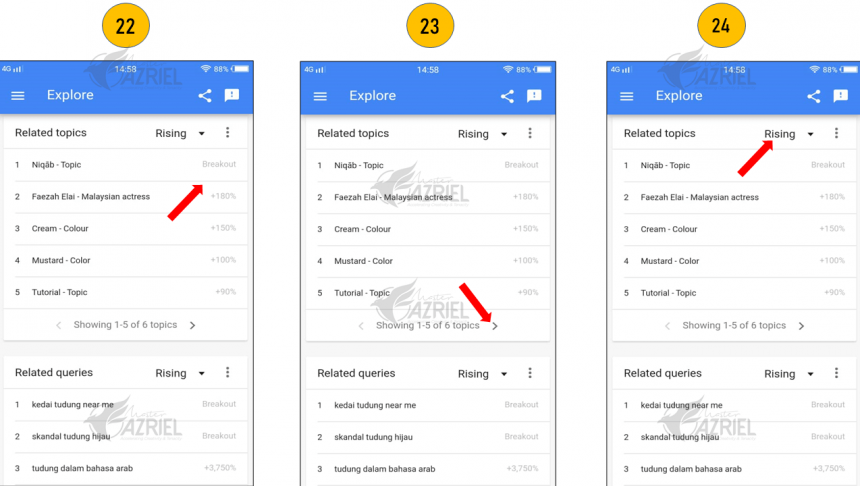
Follow Master Azriel for latest updates and tips!