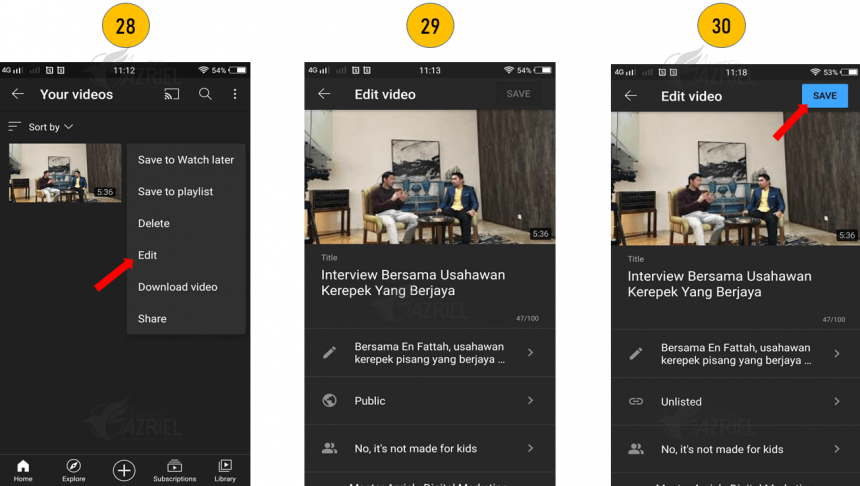All entrepreneurs and business owners are excited to increase their YouTube Subscribers. With 1000 subscribers and video views min 4000 watch hours are eligible for them to join the YouTube Partner Program. Many YouTube Channel gain subscribers because their target market is right. Before monetizing, many things to keep in mind such as Headline, Description, Card, End Screen, and Call-To-Action need to follow trends and algorithms. Using the right keywords can make it easier for prospects to find your Channel. It takes diligence to publish videos, respond to comments and deliver the right messages that can enhance engagement.
The trend of video marketing is increasing worldwide. Showcase your product using YouTube Channel is one of the strategies to capture the market. YouTube has more than 2 billion monthly visitors worldwide and the world’s largest video network and 2nd-largest search engine behind Google. 400 hours of new content are uploaded to YouTube every minute, and the user spends an average of more than an hour a day watching YouTube on mobile.
Create YouTube Channel
Step 1: Open Play Store or App Store and search for YouTube
Step 2: Click Update or Install
Step 3: Click ACCEPT
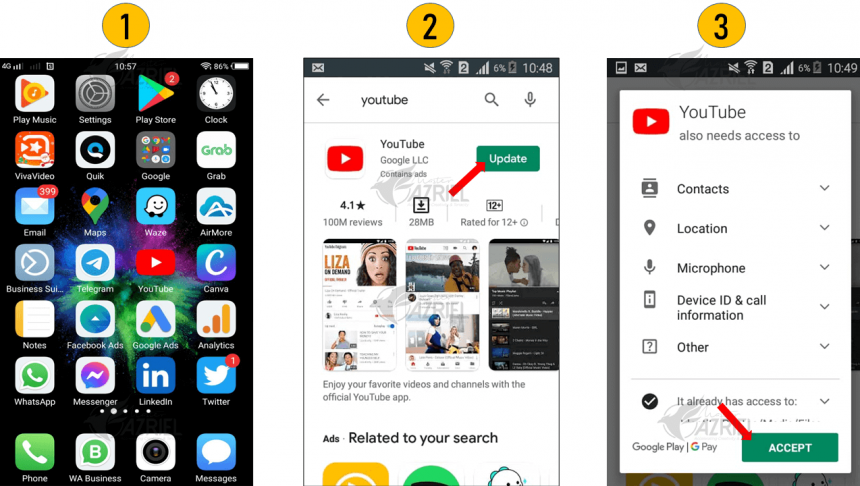
Step 4: Click profile button on the top right corner
Step 5: Click Your channel
Step 6: Put your channel name and click CREATE CHANNEL. You can change the channel name later if you want.
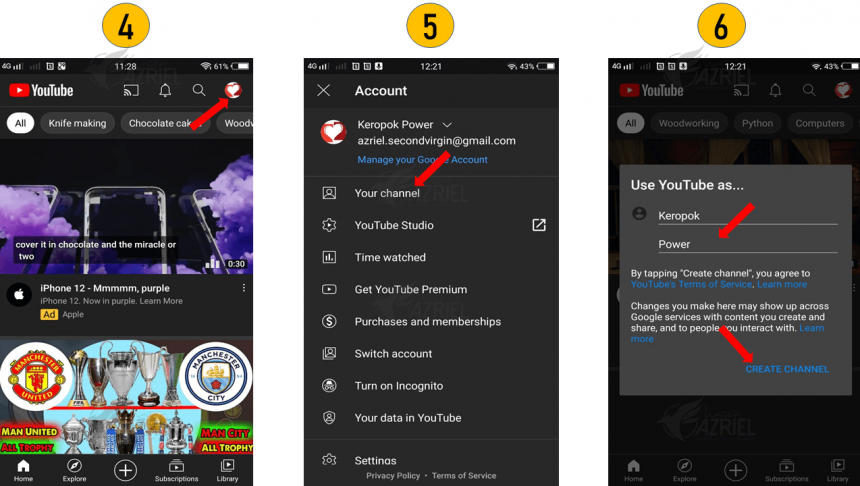
Step 7: You just create your own YouTube Channel! Congrats! Click EDIT CHANNEL
Step 8: You can change your channel name and Add a description by clicking pen symbol
Step 9: At the description, put information about your channel. You can describe about your product or service you sell or provided.
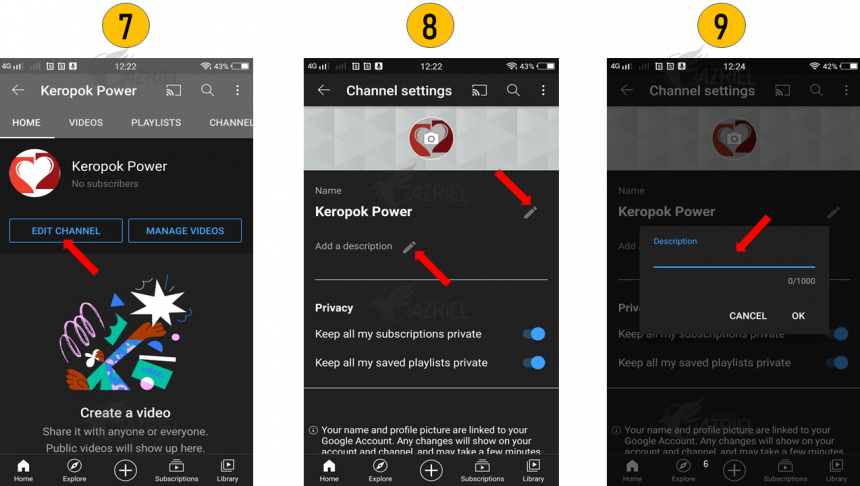
Step 10: Click OK
Step 11: You can change your profile picture by clicking camera icon on the center of picture and find your desire picture in your smartphone gallery.
Step 12: Your profile picture must relate with your brand. You can change this profile picture anytime.
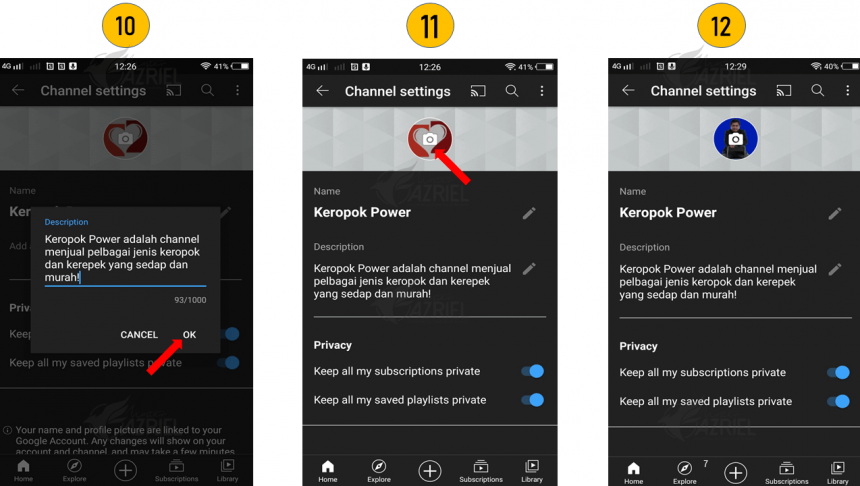
Step 13: Next step is to change your YouTube banner (cover photo)
Step 14: Open your Chrome browser
Step 15: You will be directing to Google platform and click 3-dots button on the top right corner
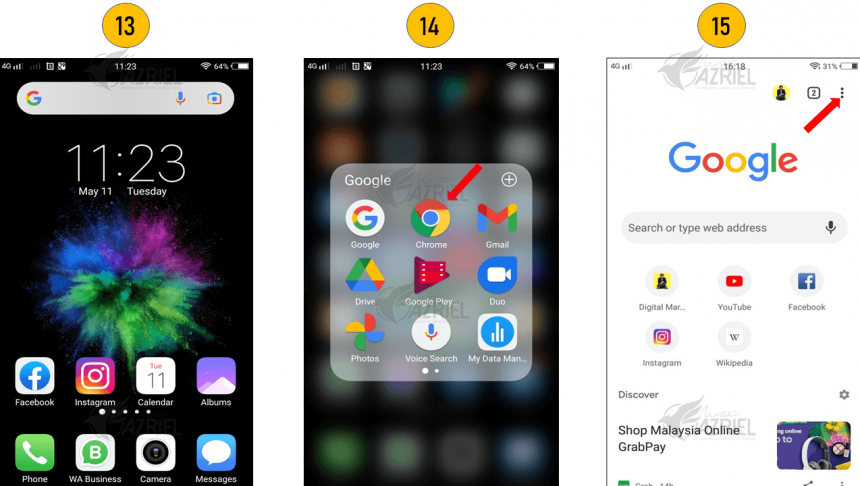
Step 16: Tick Desktop site
Step 17: Click search bar
Step 18: Type youtube.com
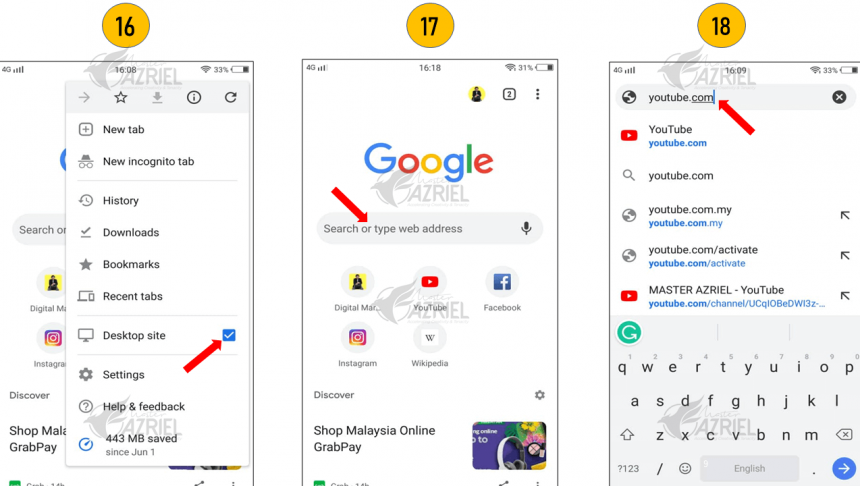
Step 19: Click on your profile picture at the top right corner

Step 20: Click Your channel
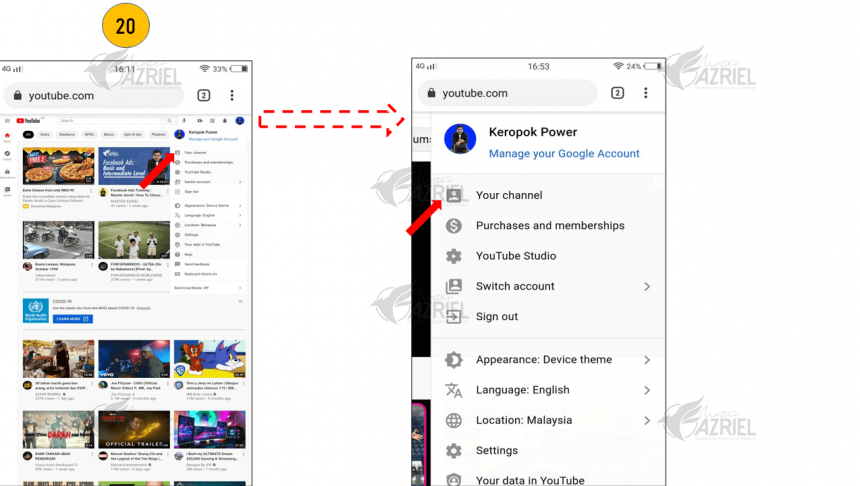
Step 21: Click CUSTOMIZE CHANNEL
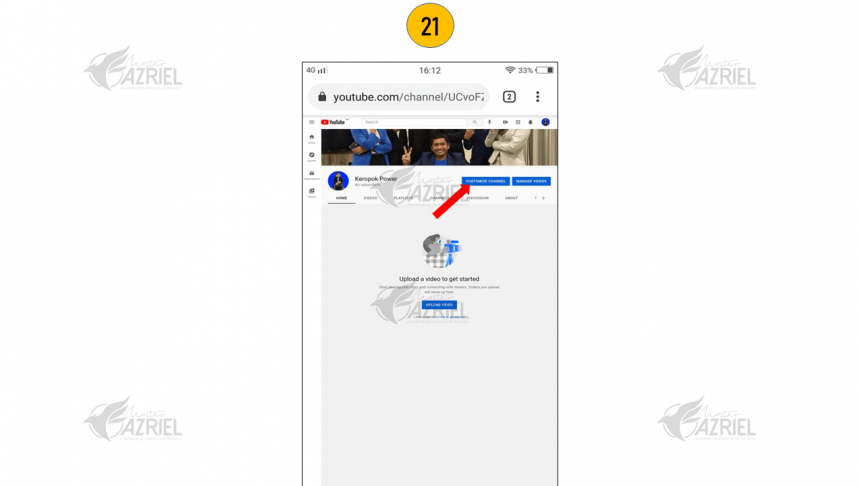
Step 22: You will be directing to Channel customization and then click Branding
Step 23: Click UPLOAD
Step 24: Select an image from your smartphone. Your banner image should relate with your brand.
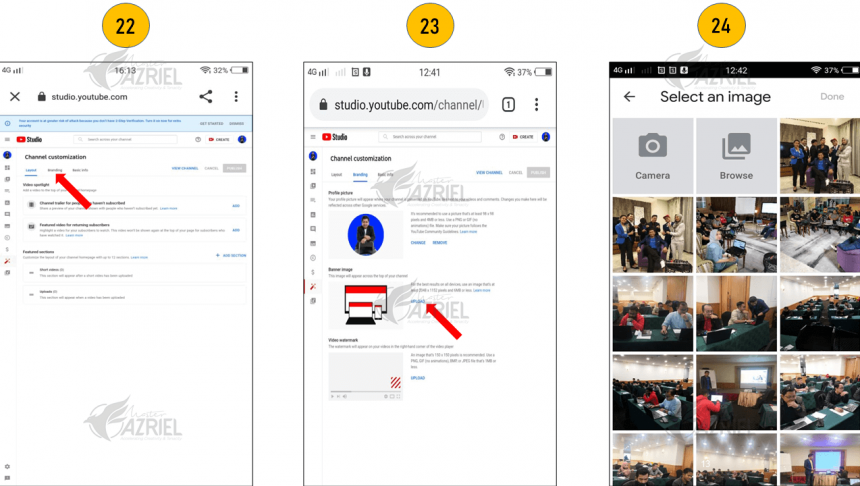
Step 25: Click DONE
Step 26: Click PUBLISH
Step 27: Click VIEW CHANNEL
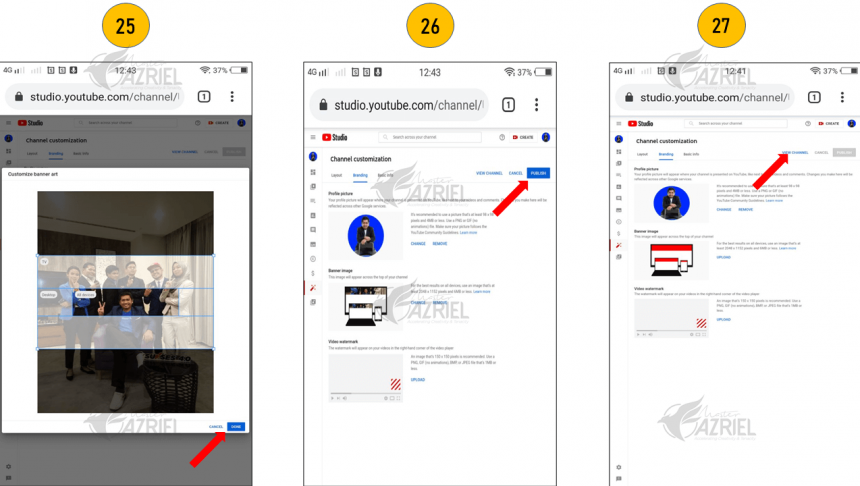
Step 28: Your YouTube banner is ready! You can change the banner anytime if you want start again from Step 13 to Step 28.

How to Upload Video to YouTube Channel
Step 1: Click (+) button at the bottom center
Step 2: Click Upload a video
Step 3: Select a video from your smartphone.
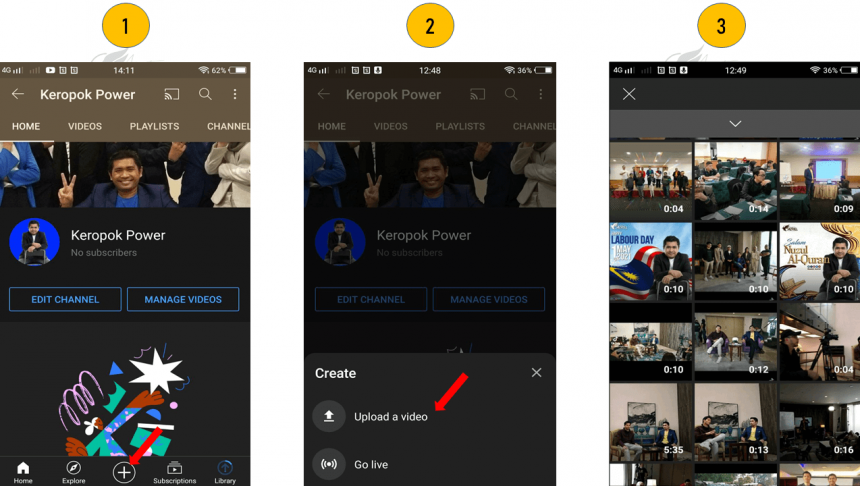
Step 4: Click Create a title
Step 5: Put your video title name with maximum of 100 characters. The title must relate with video content.
Step 6: Click Add description
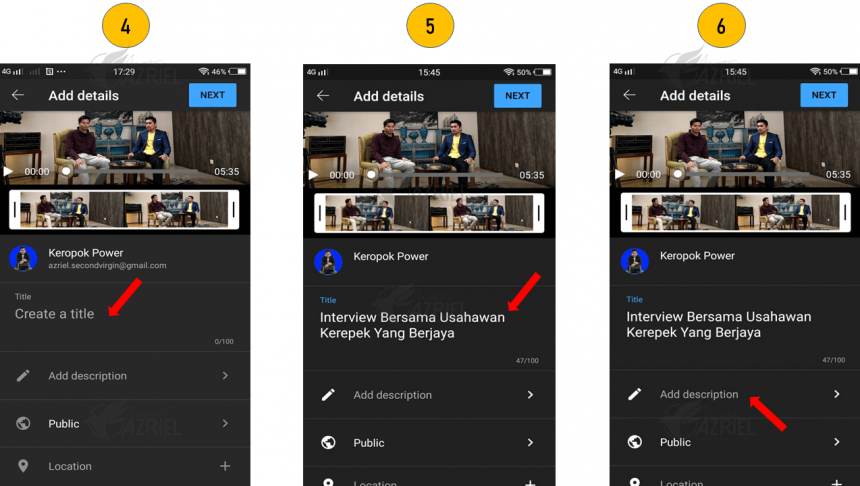
Step 7: Describe what’s your video is about with maximum of 5000 characters
Step 8: The description must relate to video content. Explain details about your business.
Step 9: Tap left arrow button on the top left corner after finish your description.
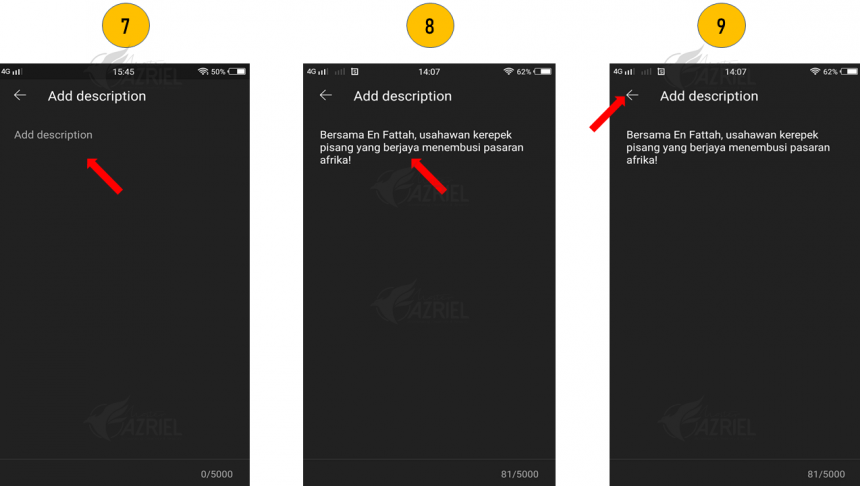
Step 10: Click Public
Step 11: Choose your video visibility either Public, Unlisted or Private
Step 12: Click Schedule if you want to schedule your video to publish. You can ignore this step if you don’t want to schedule.
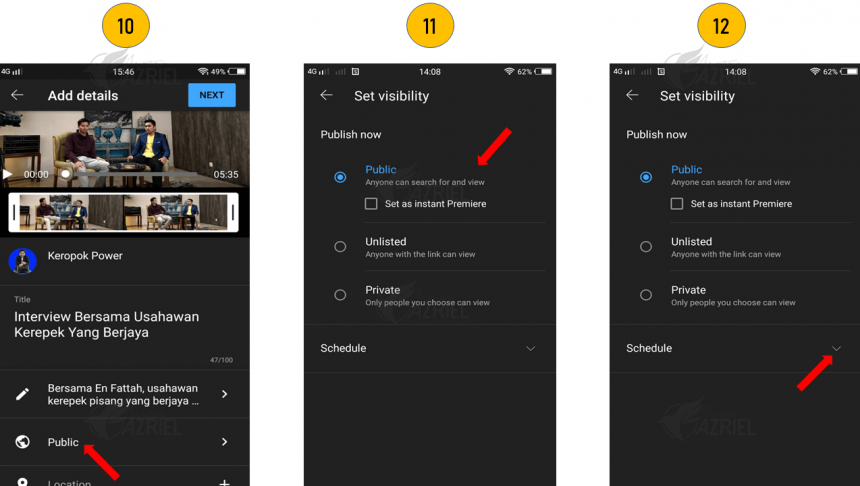
Step 13: Click the box
Step 14: Choose which date you want to schedule and click OK
Step 15: Choose which time you want to schedule and click OK
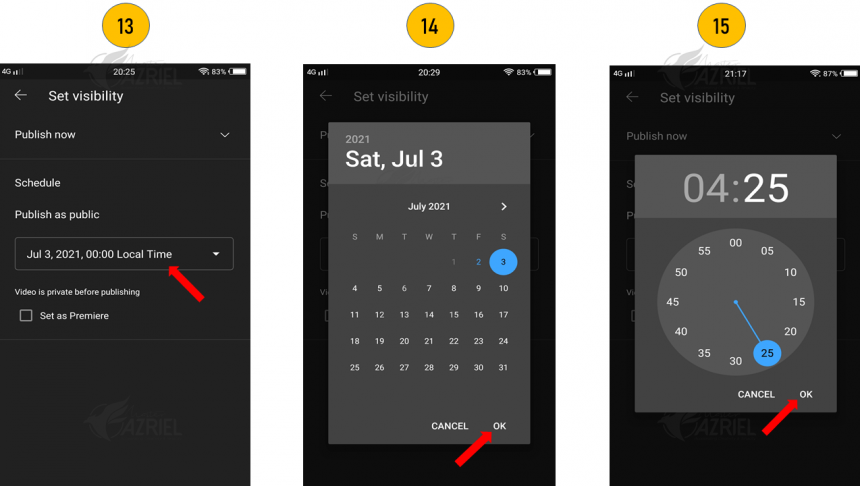
Step 16: Tap left arrow button on the top left corner
Step 17: Your video status will show either Public, Private, Unlisted or Schedule
Step 18: Click Location. This feature is optional if you want to target specific region. (Viewers can search for videos by location)
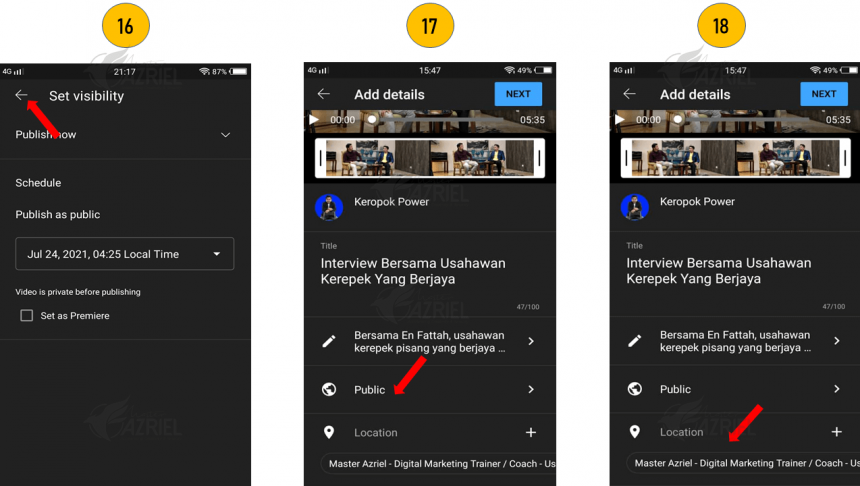
Step 19: Search the location
Step 20: Click NEXT
Step 21: You’re required to select audience
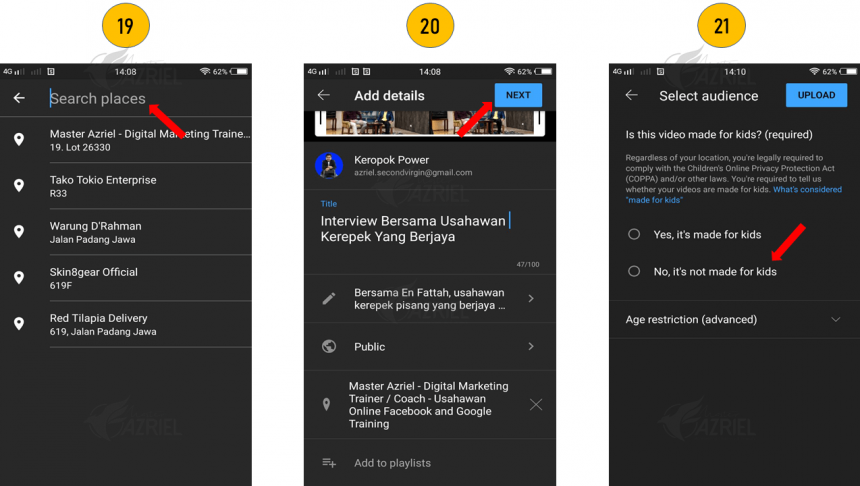
Step 22: Click Age restriciton
Step 23: Choose the age level
Step 24: Click UPLOAD on the top right corner
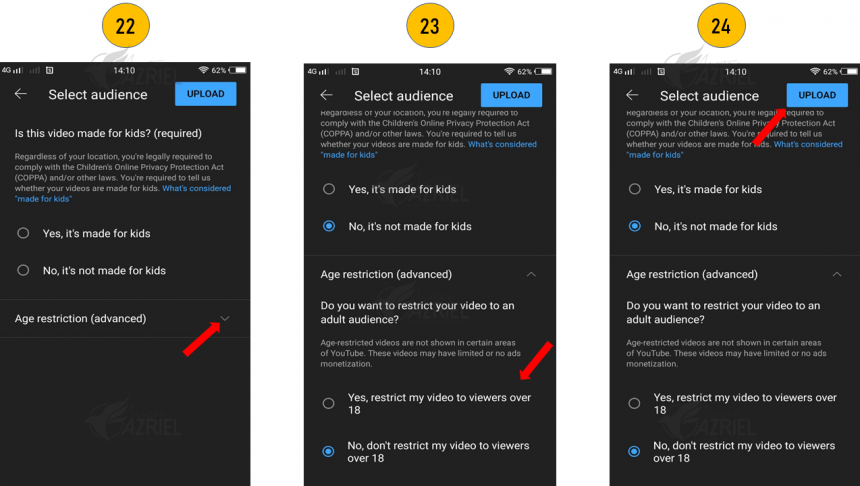
Step 22: Your video start processing to upload
Step 23: Your video is ready to watch!
Step 24: Go to HOME tab and click video you uploaded
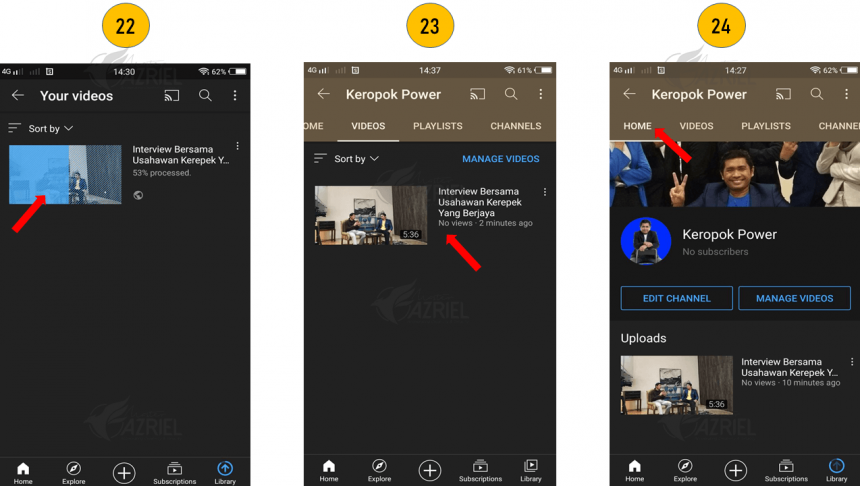
Step 25: Your video will play
Step 26: At HOME tab, click MANAGE VIDEOS
Step 27: Click 3-dots button on the right of your video title
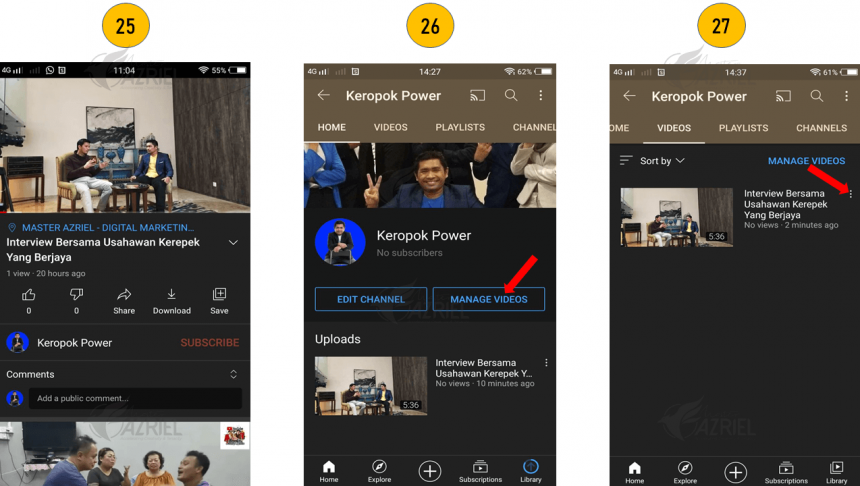
Step 28: Click Edit
Step 29: You can edit Title, Description, Visibility or Location at any time if you want
Step 30: Click SAVE